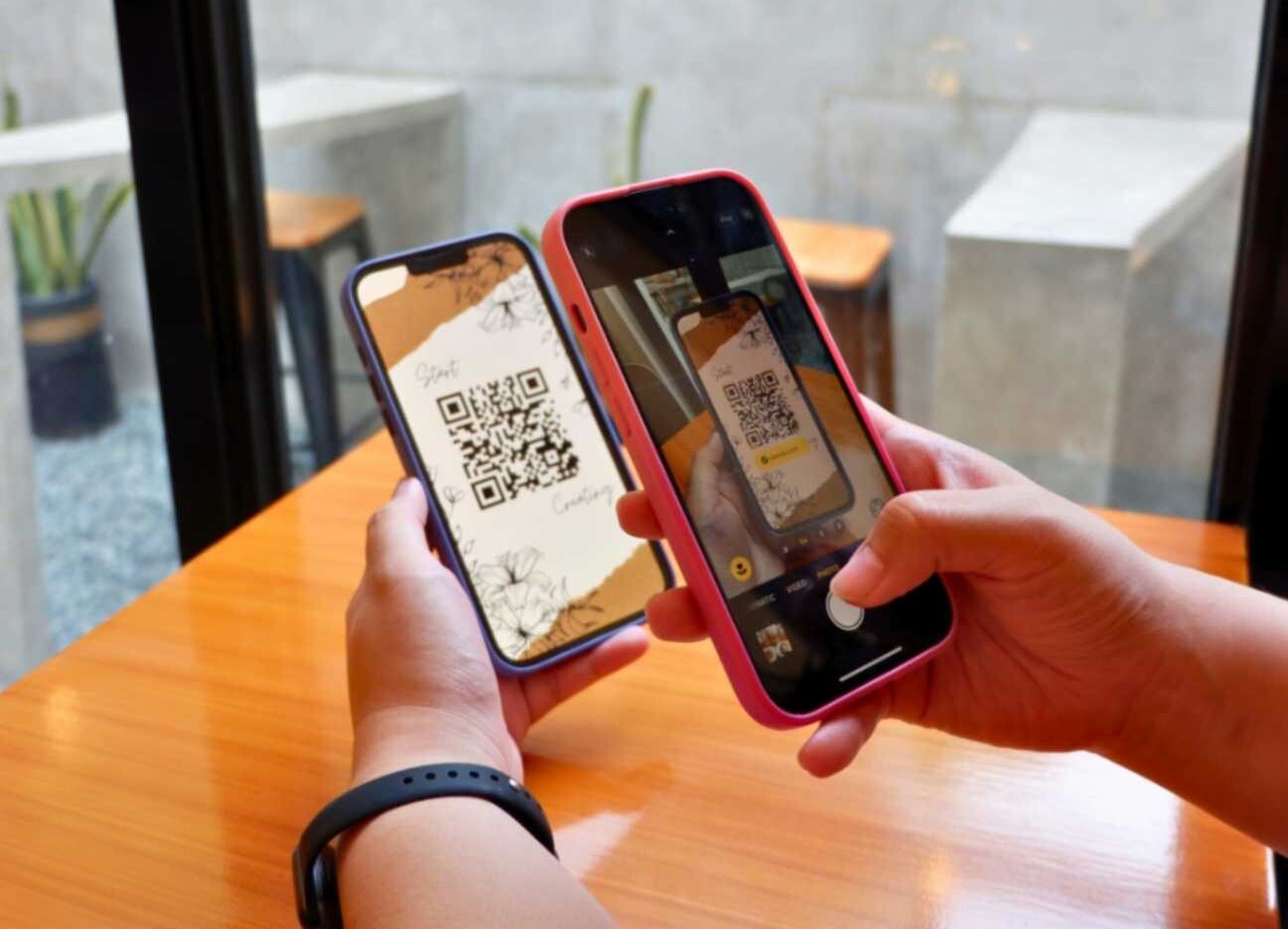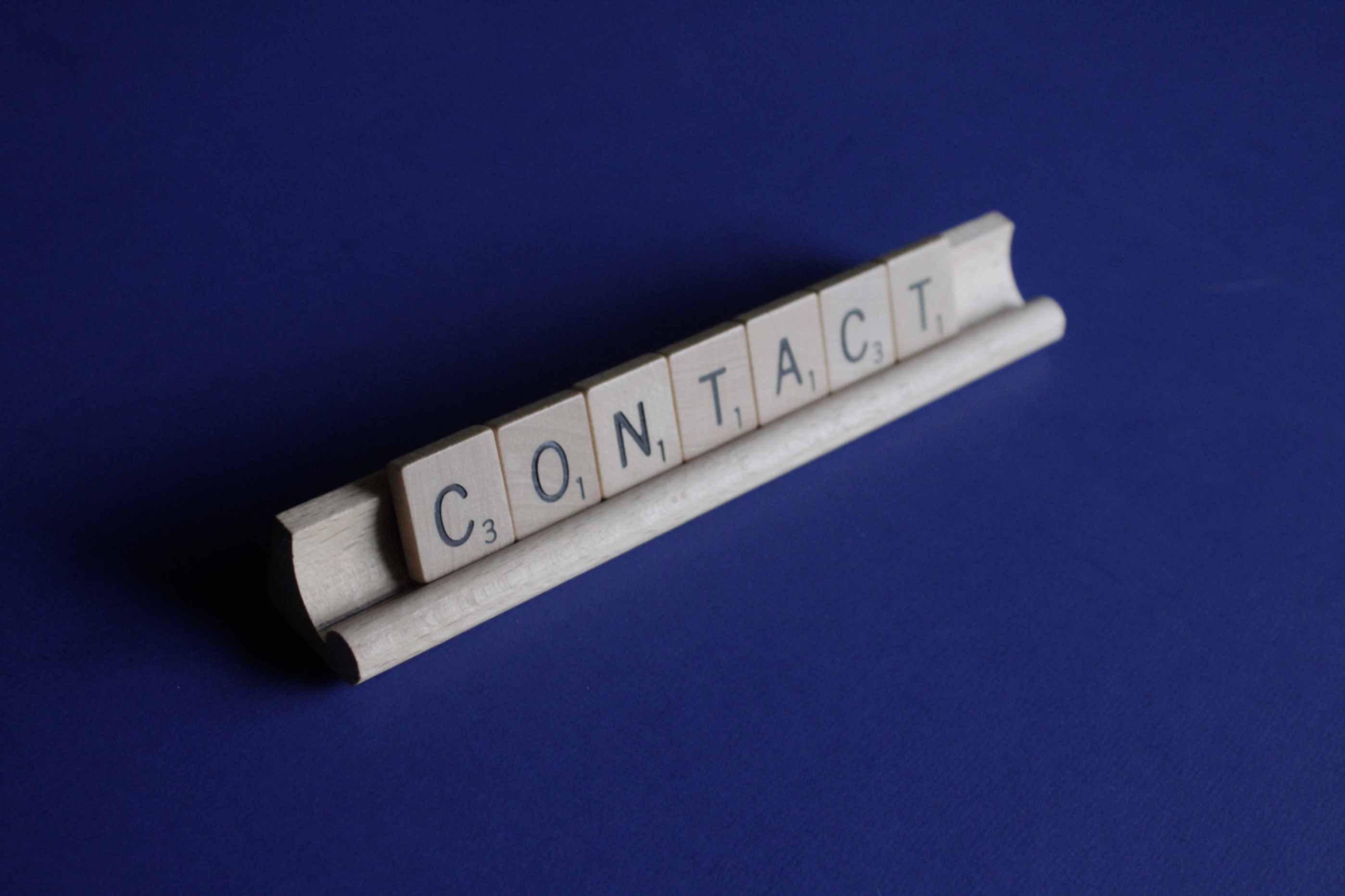How Do I Set Up a vCard?
Jonathan Palley
Mar 11, 2024
A vCard is a type of virtual business containing contact information, such as name, phone number, email address and job title. It is a standard format for storing and sharing contact details easily. In fact, it is widely compatible with various applications and platforms.
There are 2 main methods that you can follow to set up a vCard. Listed below are the following:
Creating a vCard Using a Mobile Device
If you are an Android or iOS user, you can try following these steps:
- Open your contacts app.
- Select the contact you want to export as a vCard.
- Tap the “Share” or “Export” options.
- Choose the vCard format and choose your desired sharing method (ie. email and messaging apps.)
Creating a vCard on a Computer
The process for creating a vCard is pretty similar to using mobile devices with slight differences in steps. Here’s how you can do it.
- Open the email client where you want to export the contact.
- Look for the “More Options” or “Export” button
- Choose the vCard format.
- Save the vCard file to your computer.
Why should you use a vCard?
Creating a vCard offers numerous benefits for personal and professional purposes.
For instance, instead of manual typing, recipients can quickly import your vCard in their contacts or address book in just a few steps. It also helps streamline contact management by enabling synchronization across multiple devices.
Create vCard QR codes with us!
Now that you know how to set up your vCard, let’s now talk about how QR codes can help improve its efficiency.
As we all know, QR codes offer a convenient way to link and share your vCard digitally. Generating a vCard QR code helps to facilitate a fast exchange of business cards, websites and digital signatures. With just a scan from a smartphone, QR codes can automatically import the vCard information to a recipient’s device.
To create vCard QR codes for free, here are some steps that you can follow:
Step 1: Visit QR Code Generator Hub and choose the “vCard” option in the “Target” panel.
Step 2: Fill in your contact details. Make sure to check if the details are accurate before proceeding to the next step.
Step 3: Customize the design and appearance of the QR code to make it professional.
Step 4: After customizing, click “Free Download” and you can now start sharing the vCard QR code.
Examples Use Cases of vCard QR code
Listed below are some popular ways to use vCard QR codes:
Business Cards
In the realm of professional networking, vCard QR codes have redefined the traditional business card. By incorporating this digital alternative, individuals can seamlessly share their contact information with a quick scan. This not only eliminates the need for physical cards but also ensures that recipients have an immediate and accurate record of the sharer's details for future correspondence.
Email Signatures
Efficiency in email communication takes center stage with vCard QR codes embedded in email signatures. Recipients can effortlessly add senders to their contacts by scanning the QR code, streamlining the process of saving and managing contact details. This feature is particularly valuable in professional settings where timely and accurate information exchange is crucial.
Event Registrations
The integration of vCard QR codes into event registration materials brings a digital edge to attendee engagement. Instead of manually inputting contact information, participants can scan and save organizers' details promptly. This not only expedites the registration process but also ensures that attendees have essential information readily available for networking opportunities.
Websites and Social Media Pages
Enhancing online connectivity, vCard QR codes on websites and social media profiles offer visitors a seamless way to connect with site owners or social media influencers. The simple scan provides instant access to contact details, making it easier for individuals to reach out and engage with the content creator or business owner.
Real Estate Listings
Real estate professionals benefit from vCard QR codes on property listings, providing potential buyers with immediate access to agent details. This streamlined approach facilitates quicker communication between buyers and agents, fostering a more efficient and personalized home-buying experience.
Conference or Seminar Materials
Conferences and seminars become more interactive and networking-friendly with the inclusion of vCard QR codes in materials. Attendees can quickly exchange contact information by scanning each other's QR codes, promoting post-event collaboration and communication without the need for manual data entry.
Product Packaging
For businesses, vCard QR codes on product packaging serve as a gateway to enhanced customer experiences. Consumers can effortlessly access customer support, detailed product information, or exclusive offers by scanning the QR code, creating a direct and immediate connection between the brand and its customers.
Restaurant Menus
Modernizing the dining experience, restaurants can incorporate vCard QR codes on menus. This innovative approach allows patrons to save restaurant contact details for reservations or promotions, fostering a more convenient and efficient interaction between customers and establishments.
Social Media Profiles
Boosting social media engagement is made easier with vCard QR codes on profiles. Followers can quickly and effortlessly save contact details and social media links, enabling seamless cross-platform connectivity and enhancing the overall user experience.
Direct Messaging Campaigns
In the realm of marketing, vCard QR codes in direct messaging campaigns offer recipients a hassle-free way to save contact details. This personalized touch not only streamlines communication but also ensures that potential leads have instant access to relevant information, making the campaign more effective and user-friendly.
These are some of the best ways to effectively use vCard QR Codes. Make sure to follow the steps outlined in this guide and start enjoying the convenience of using vCard QR codes today!