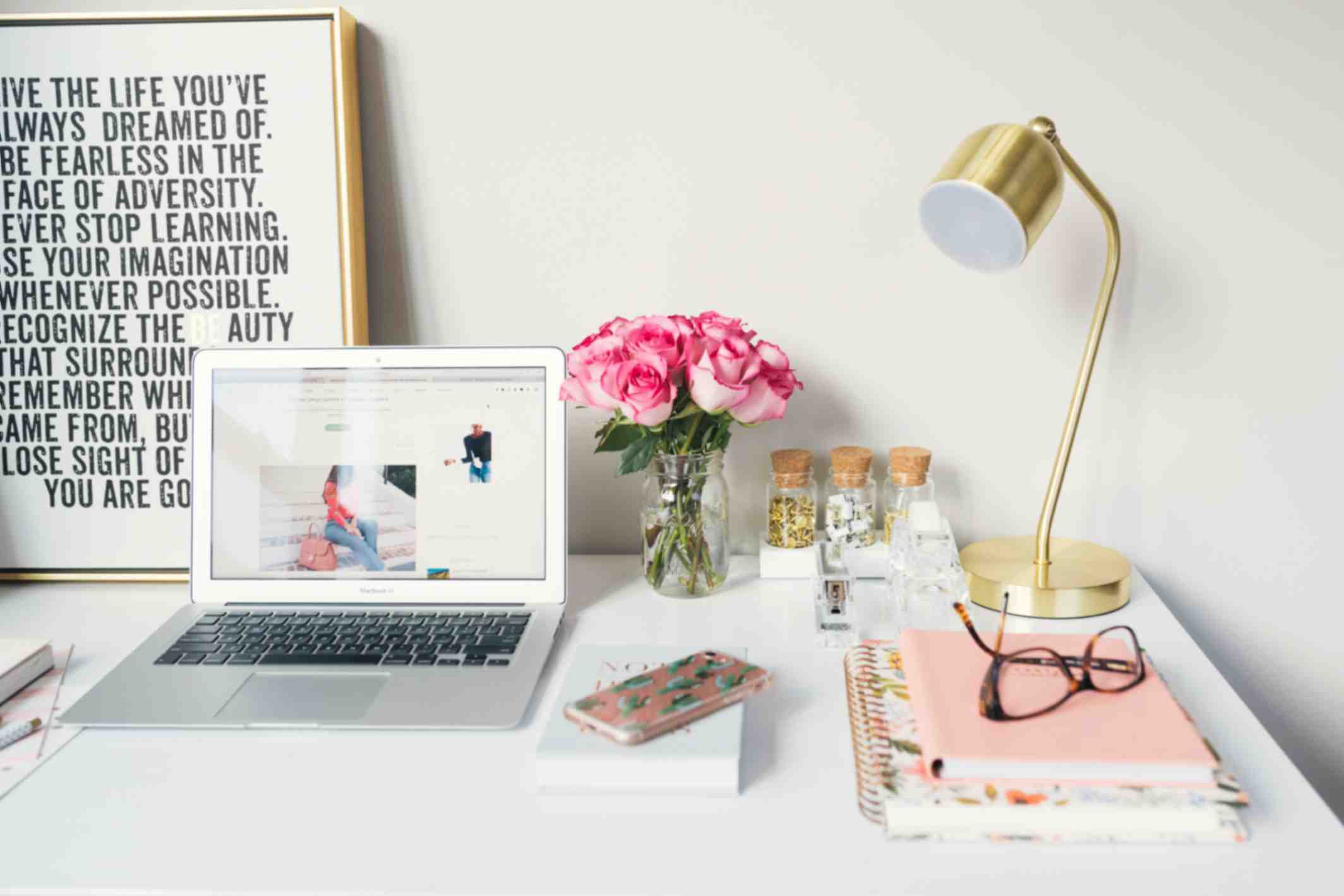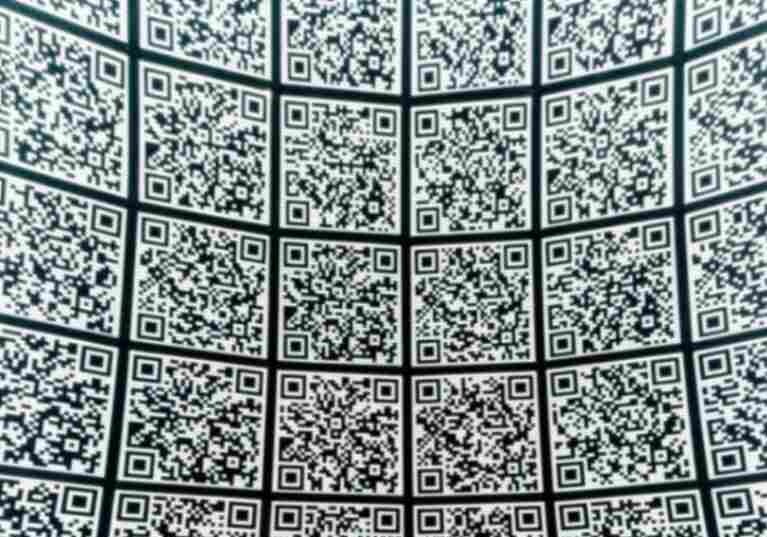How Can I Start Designing QR Codes That Stand Out with the Hub?
Sally Wright
Aug 15, 2023
When you think of QR codes, the image of monochromatic squares might come to mind.
But here's the secret: design matters.
A creatively designed QR code not only catches the eye but also communicates your brand's personality.
With the potential to enhance user engagement, it's time to delve into the art of QR code customization.
In this blog post, let’s take a look at the QR Code Generator Hub app for Shopify and how you can use them.
Why You Need to Develop a Well-Designed QR Code?
Why does this matter?
A well-designed QR code speaks volumes about your brand's attention to detail.
It shows that you've invested effort into every facet of your marketing.
This results in increased user engagement, enhanced brand perception, and, most importantly, higher conversions.
The Elements of Standout Design
Before we get into the QR code creation process, let’s first take a look at the design elements.
Knowing these elements is essential especially when you are looking to establish your Shopify store’s brand.
Here are some of them:
- Logo Integration: Make your QR code an extension of your brand. Place your logo at the center, play with shapes – square or circle, with or without a shadow. Adjust its size to perfection.
- Text Placement: Add context, add instructions. Your QR code isn't just a code anymore; it's an experience. Position text creatively at the top, bottom, header, footer, left, or right.
- Color and Branding: Colors speak volumes. You can use the free Shopify app to make your QR code resonate with your brand by matching the foreground color with your logo's shade. Remember, contrast is key.
- Using Gradients: Evoke curiosity with gradients. Choose colors and a gradient type that mirrors your design ethos.
- Images and Patterns: Elevate uniqueness by overlaying patterns. Your QR code becomes a canvas, a blend of modernity and creativity.
- Playing with Shapes: Say goodbye to the traditional square. Opt for varied shapes, patterns, and internal designs to seamlessly integrate your QR code into your design landscape.
- Frames for the Finishing Touch: Select from a range of frames that encase your QR code. Customize colors, and make it an extension of your brand.
How to Use the QR Code Generator Hub App?
The QR Code Generator Hub app for Shopify is a free tool that you can use to generate customized QR codes.
There are many customization options that are available within the app.
Here’s how you can use them:
Step 1: Begin by logging into your Shopify admin panel and navigating to the App Store. Once there, you can search for the "QR Code Generator Hub" or directly download the app through the provided link.
Step 2: On the download page, initiate the installation process by clicking the "Add App" button. Follow the app's instructions to seamlessly integrate it with your Shopify store, simplifying the creation and management of personalized QR codes for your products.
Step 3: Within your Shopify store's interface, locate "QR Code Hub" within the apps section on the left side.
Step 4: Inside the app, locate and click the "Create New" button. Depending on your purpose, choose the relevant option. For instance, if you're crafting a QR code for your homepage, select that option.
Step 5: Explore the variety of customization options available below to personalize your QR code's design. These options encompass aspects such as logos, color palettes, and shapes, allowing you to align the QR code's appearance with your brand's identity.
Step 6: After refining your design, proceed to download the QR code. The download button can be found on the right side, beneath the QR code preview.
Click "Download" to save the QR code in formats like PNG, JPEG, or SVG. This adaptability empowers you to choose the format that best suits your needs.
You can check out our video or blog posts to learn more about designing dynamic QR codes.