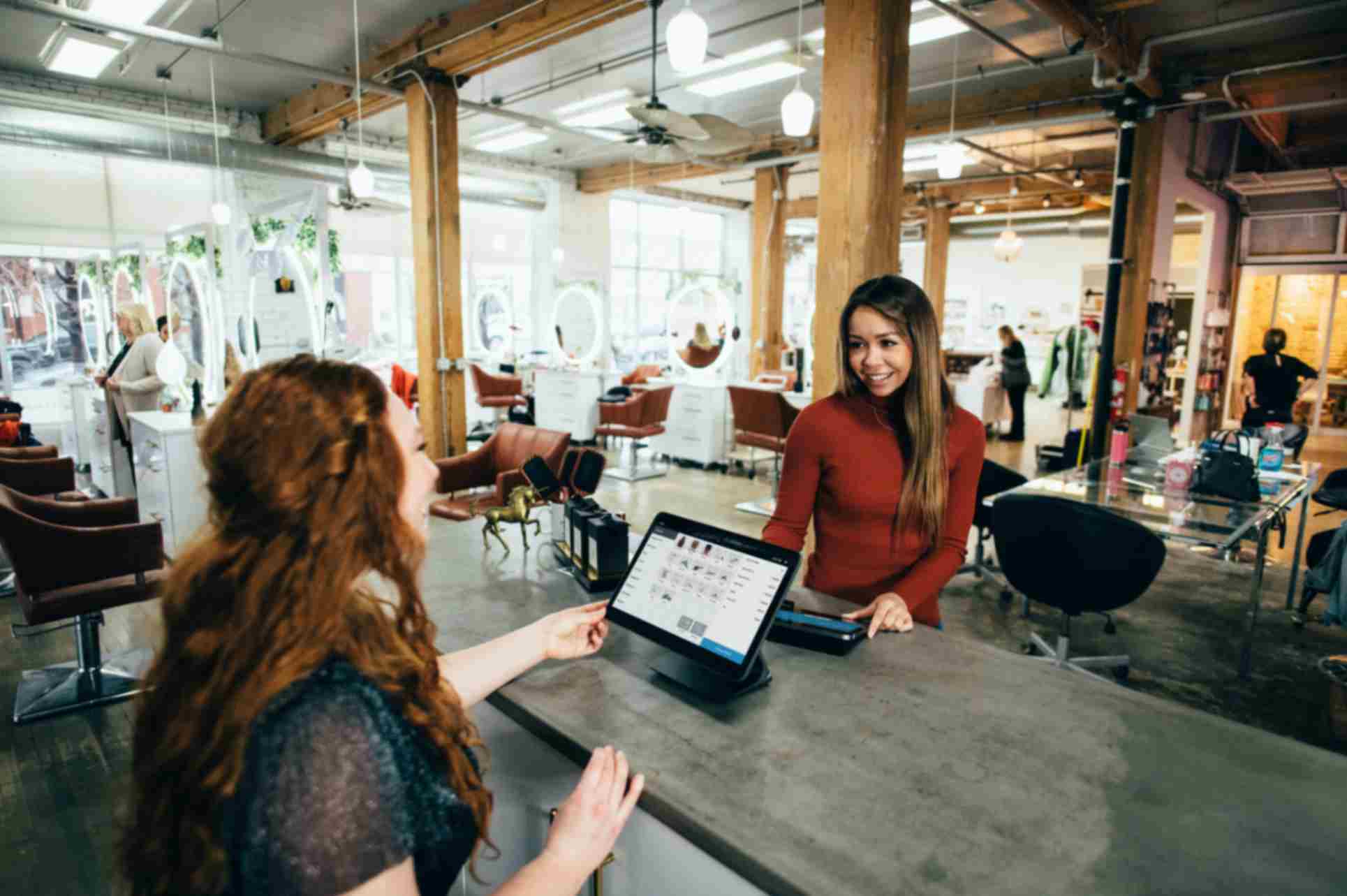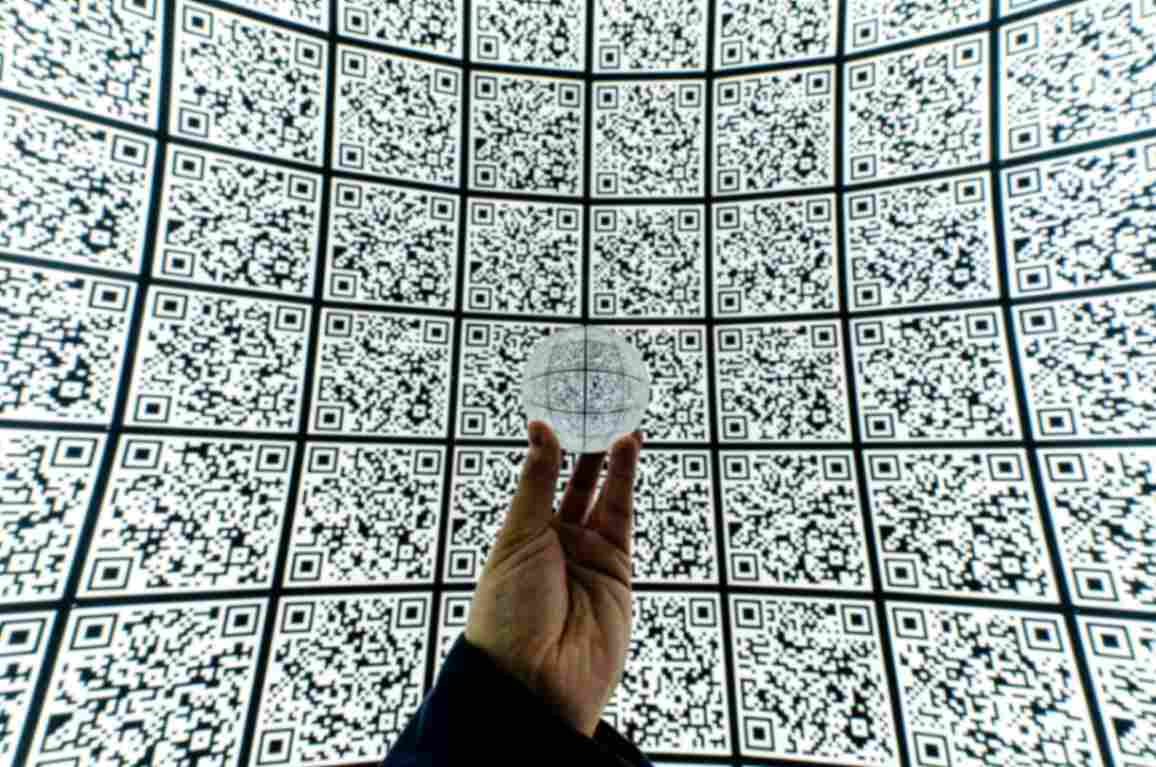QR Codes for Inventory Management: Tracking and Reordering Made Easy
Jonathan Palley
Aug 21, 2023
Inventory management is a tedious and time-consuming task.
It involves manual recording of product data, coupled with the risk of errors, which can lead to discrepancies and operational bottlenecks.
This is where QR codes step in.
By encoding essential product information into a QR code, businesses can significantly cut down on manual efforts and errors.
Thus, ultimately ensuring smoother operations.
How Can Dynamic QR Codes Help in Inventory Management?
Dynamic QR codes provide a streamlined approach to inventory management.
From reduced manual effort and improved accuracy to time-saving prowess, this technology has a transformative impact on your business operations.
Here are some of its benefits:
Reduced Manual Effort
Say goodbye to the days of painstaking manual data entry.
Dynamic QR codes automate the process of updating inventory information, eliminating the need for time-consuming manual inputs.
With a simple scan, you can swiftly record and access crucial product details, saving your team valuable hours that can be redirected toward more strategic tasks.
Enhanced Accuracy
The manual entry of data is susceptible to errors—a miskeyed digit or a misinterpreted figure.
QR codes eradicate this risk by enabling accurate data capture through scanning.
This heightened accuracy translates to more reliable inventory records, reduced discrepancies, and fewer instances of stockouts or overstocking.
Streamlined Tracking
Dynamic QR codes serve as digital fingerprints for your products.
Each scan records movement and updates status, enabling real-time tracking.
Whether within your warehouse or during transit, you gain unparalleled visibility into the location and status of each item.
Efficient Reordering
When stock levels dip to predetermined thresholds, QR codes can trigger automatic reordering processes.
This proactive approach ensures that you never find yourself caught off-guard with a depleted inventory.
Your supply chain stays optimized, and customer satisfaction remains intact.
Time-Saving Prowess
QR codes drastically reduce the time needed for tasks such as inventory audits, stock checks, and order fulfillment.
With swift and accurate information at your fingertips, your team can allocate time more strategically and efficiently.
Improved Customer Service
Great and seamless customer service is crucial for every Shopify store.
Employing QR codes enable quick access to product information, aiding sales representatives in addressing customer inquiries effectively.
Moreover, accurate inventory levels ensure you can fulfill orders promptly, boosting customer satisfaction.
Data-Driven Insights
Dynamic QR codes generate a wealth of data on product movement, sales patterns, and inventory turnover.
By analyzing this data, you can make informed decisions on stock levels, reorder frequencies, and even optimize your product offerings based on customer preferences.
QR Code Generator Hub app for Shopify allows you to easily monitor and analyze your QR code scans.
Just go to the left panel of your Shopify admin panel and click the scans under the QR Code Hub.
Cost Savings
The efficiencies brought about by QR codes translate to cost savings across the board.
Reduced labor hours, minimized errors, and optimized inventory levels result in a more streamlined and cost-effective operation.
Reduced labor hours, minimized errors, and optimized inventory levels result in a more streamlined and cost-effective operation.
Aside from that QR Code Generator Hub Shopify app comes for free. Using this free and powerful QR code generator app allows you to save a lot from your budget which you can use for marketing.
Adaptability
QR codes can be incorporated seamlessly into your existing systems, whether you're a small boutique or a large enterprise.
Their versatility allows businesses of all sizes to harness the benefits of digitized inventory management.
Integrating QR Codes for Your Shopify Store’s Inventory Management
Here’s how you can use QR codes for your inventory management.
Step 1: Let's get started by accessing your Shopify admin panel and navigating to the App Store. At this point, you have two options: you can either search for "QR Code Generator Hub" within the store, or you can directly download the app using the provided link.
Step 2: Once you've reached the download page, go ahead and click the "Add App" button to initiate the installation process. As you proceed, carefully follow the app's instructions to seamlessly integrate it with your Shopify store. This integration will greatly simplify the creation and management of customized QR codes for your products.
Step 3: As you continue, within your Shopify store's interface, locate "QR Code Hub" within the apps section positioned on the left side.
Step 4: Inside the app's interface, look for the "Create New" button and choose “Custom URL” option.
In the custom URL, input the link of your inventory management system or your store’s product.
Step 5: To give it a personalized touch, explore the range of customization options available below. These include elements such as logos, color combinations, and even shapes, enabling you to ensure your QR code visually reflects your brand's identity.
Step 6: Lastly, locate the download button, positioned on the right side just below the QR code preview. Choose QR code formats such as PNG, JPEG, or SVG, depending on your preferences and click download.
Conclusion
Incorporating QR codes into your inventory management strategy isn't just about convenience—it's about elevating your business's overall performance.
From minimizing errors to maximizing efficiency, this technology empowers you to stay ahead of the competition while delivering exceptional service to your customers.
By integrating QR code inventory management into your processes, you're not just embracing innovation; you're future-proofing your business in a rapidly changing world.
It's a powerful step toward achieving a leaner, more agile, and more successful operation.