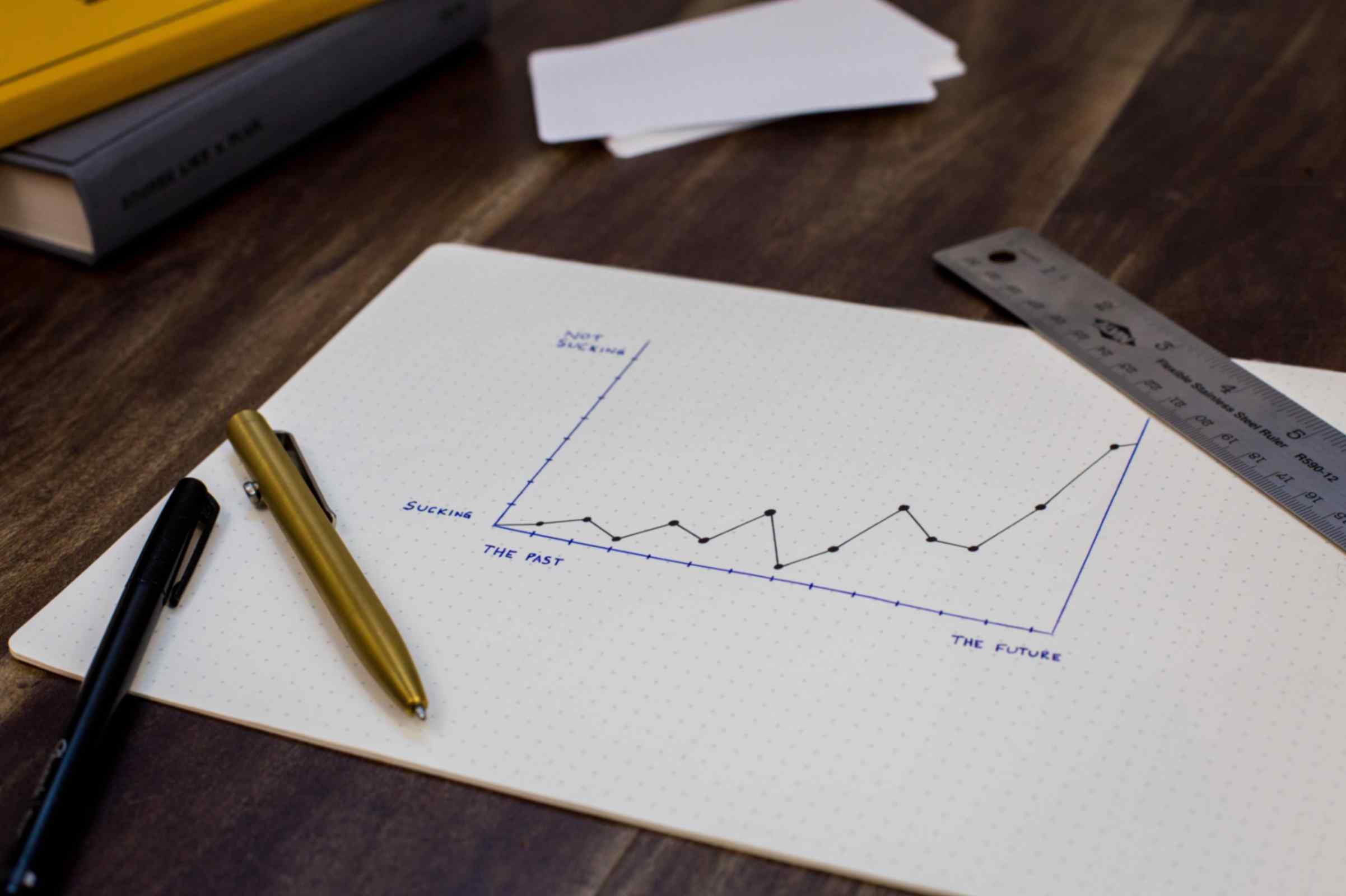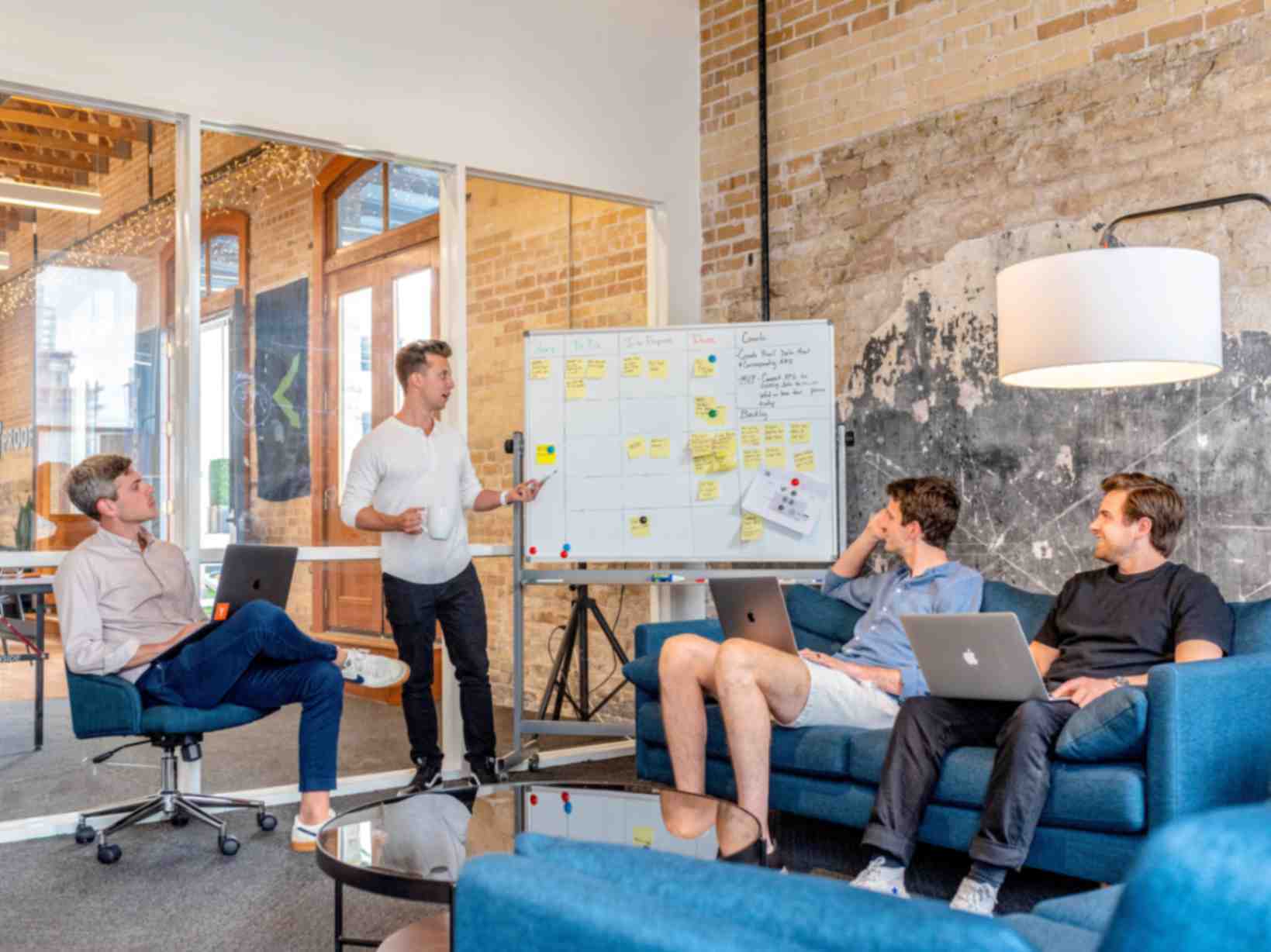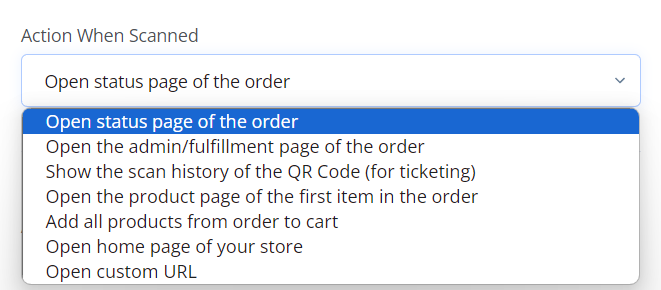Enhance Your Branding with Customizable QR Codes for Event Tickets on Shopify
Jonathan Palley
Aug 3, 2023
One of the biggest challenges experienced by Shopify merchants is making their brand memorable.
While they offer great and useful products, their branding plays a key role to establish their identity in the market.
Having strong branding will ensure that their target customers will reach out to them when they issue problems that can be solved by their product.
In this blog post, we'll show you how you can use the QR Code Generator Hub app to enhance your branding.
We will also discuss the benefit of using this app in creating a seamless event experience using customizable QR codes for event tickets on Shopify.
The Power of QR Codes for Event Tickets
QR codes have revolutionized ticketing systems, making them more contactless, faster, and secure.
So how can it help you as a Shopify store owner? We have listed some of the QR codes’ benefits below:
- QR codes provide a contactless and hygienic way for attendees to enter your events.
- QR codes enable quicker and more efficient entry management, reducing wait times and ensuring a smooth check-in process for your guests.
- Dynamic QR codes are highly secure, providing reliable protection against counterfeit tickets.
Using the QR Code Generator Hub App on Shopify
To leverage the power of QR codes on Shopify, we recommend using the QR Code Generator Hub Shopify app.
This free app is not only the most popular QR code solution for Shopify but also offers a range of versatile features beyond ticketing.
Installing the app is simple, and once you're in, you'll discover a world of possibilities for creating unique QR codes for your event tickets.
Let’s get down to business:
Step 1: To get started, access your Shopify store admin and head to the "Apps" section. Search and install the "QR Code Generator Hub" app from the Shopify app store by clicking "Add app".
Step 2: Inside the Shopify admin page, click on "QR Code Hub" on the left side. Go to "Order QR Codes" to generate unique QR codes for each ticket. Customers will receive their QR code tickets via the order confirmation email.
Step 3: Customize your QR codes using the "Setup Wizard".
Choose "Show the Scan History of QR Code (for ticketing)" and set the number of scans allowed per ticket.
Don’t forget to unleash your creativity with colors, styles, logos, and embedded order information.
Step 4: Effortlessly paste the generated QR code into the order confirmation email template for easy ticket distribution and provide clear event entry instructions.
Step 5: Seamlessly integrate the customized QR codes into your Shopify store by clicking the "Start generating" button.
Enhancing Branding with Customizable QR Codes
Your brand is your identity, and you want it to shine through in every aspect of your event.
That’s where QR Code Generator Hup app for Shopify can help you excel.
With customizable QR codes, you can seamlessly integrate your brand's colors, styles, and logos into the codes, making them a perfect extension of your overall event aesthetic.
Personalization doesn't end there!
You can also embed information about the order directly into the QR code image.
This ensures that even without the order confirmation email, attendees have all the details they need within their QR code ticket.
Conclusion
Customizable dynamic QR codes for event tickets on Shopify are the way forward in modern ticketing systems.
By embracing this technology, you not only enhance your branding but also create a seamless event experience that leaves a lasting impression on your attendees.
The QR Code Generator Hub app makes it a lot easier to set up your ticketing system.
With its various customization options, you can ensure that your brand's personality shines through in every QR code.