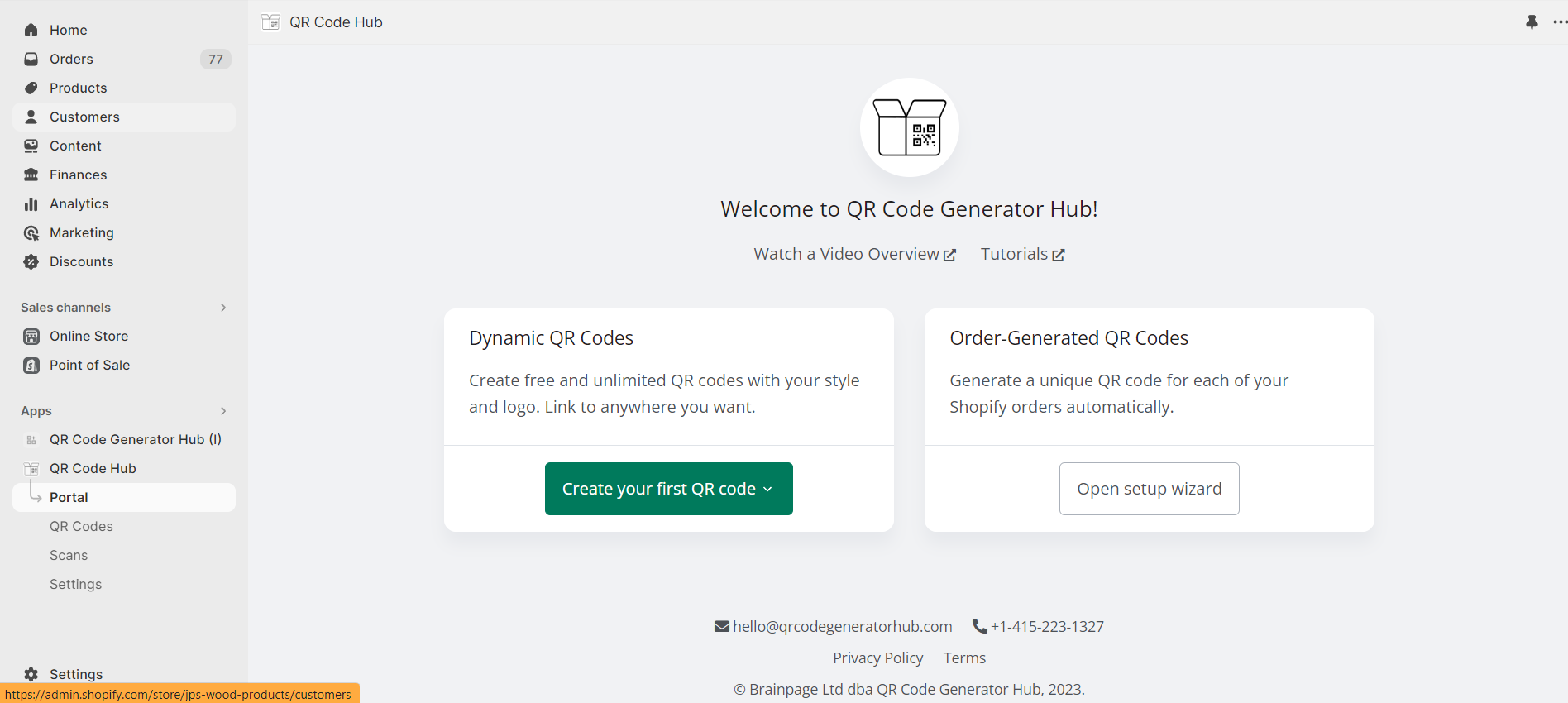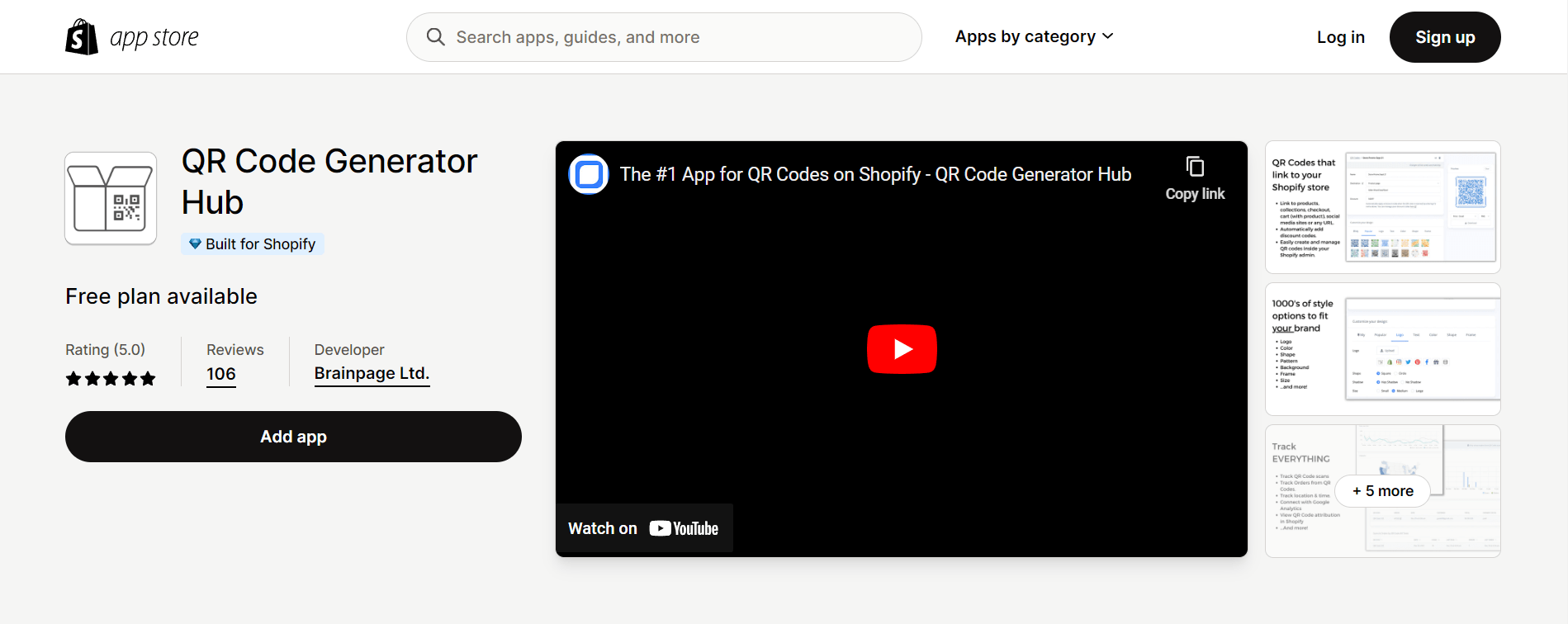Step-by-Step Guide to Creating Customized QR Codes for Your Shopify Products
Sally Wright
Aug 22, 2023
Creating customized QR codes for Shopify store products has never been easier with the help of the QR Code Generator Hub Shopify app.
As a Shopify store owner, you probably know that integrating customized dynamic QR codes into your marketing materials and product packaging makes it easier for customers to access information about your business and boosts your brand's visibility.
In this blog post, we'll guide you through the process of creating customized QR codes for your Shopify products easily and for FREE using QR Code Generator Hub app. Let's start!
How to Create QR Codes for Shopify?
Where can you create dynamic QR codes? There are a lot of free QR code generators within the Shopify app platform.
But if you are looking to generate QR codes that you can personalize, then QR Code Generator Hub app for Shopify is the right tool for you.
Creating QR codes with one of the best QR code generators is simple. All you need to do is to follow the steps outlined below.
Step 1: To get started, log in to your Shopify admin panel and navigate to the App Store. Once there, search for "QR Code Generator Hub" to find the app that will allow you to create and customize QR codes seamlessly within your Shopify store. You can also click on this link to easily download this free QR code generator app.
Step 2: Once the download page has loaded, click on the “Add App” to begin the installation process.
Once installed, follow the app's instructions to set it up and connect it to your Shopify store. This integration ensures a smooth and efficient experience in generating and managing dynamic QR codes for your products.
Step 3: Just click on “QR Code Hub” on the left side of your Shopify store. This should be under the apps section.
Once the app has loaded, scroll down and look for the “Create New” button to generate a customized QR code.
Step 4: Let's start to generate QR codes. After pressing the “Create New” button, a series of options will pop up. You can choose any of those based on your needs. But in this case, we want to create a QR code for a homepage, so we will click the home page option.
Step 5: The target page should already be automatically added. Now, the next thing you should do is customize the design of the QR code. If you scroll further below, you can find a range of options that you can choose from. The design varies depending on your brand, so be mindful of that.
Upload your logo image or choose from existing logo options to personalize the QR code.
Play with color combinations, background images, and shapes to ensure a visually striking and cohesive design.
Play with color combinations, background images, and shapes to ensure a visually striking and cohesive design.
Customization allows you to create QR codes that truly reflect your brand's unique style.
Leveraging this feature also allows you to make your custom QR code campaigns more appealing and compelling to your target market.
Leveraging this feature also allows you to make your custom QR code campaigns more appealing and compelling to your target market.
Step 6: Once you have customized the design of your QR code, it's time to download it in your preferred format. The download button should appear on the right side of your screen, under the QR code that you are designing.
Just click the “Download” button and wait for it to finish. The QR Code Generator Hub app supports common formats like PNG, JPEG, and SVG, allowing you to choose the most suitable option for your specific use case. Select the desired format and save the customized QR code to your device.
There is also a provided shortened URL click that you can copy in case you need it.
This is everything you need to know when using this free and powerful dynamic QR code generator.
Beyond creating unlimited dynamic QR codes, you can also use this app to track analytics within your Shopify store.
Implementing Dynamic QR Codes in Marketing Materials or Product Packaging
Now that your customized QR code is ready, it's time to incorporate it strategically into your marketing materials or product packaging.
You can attach or place the QR code on brochures, posters, or even directly on product packaging to provide customers with easy access to relevant information.
Connecting your physical products to your Shopify store helps to enhance the overall customer experience and encourage online engagement.
The best thing about this free service Shopify app is that it comes with a trackable QR code. Unlike static QR codes, the dynamic version offers more flexibility and advanced features to the users.
To evaluate the effectiveness of your customized QR codes, this QR code generator also allows built-in analytics or integrates with Google Analytics.
Integrating Google Analytics with this free app helps to give you insights into the number of scans, platforms used, and user behavior that you can use for your marketing campaigns.
Simply put, you can monitor the QR code scans and other necessary data without worrying about the costs.
Using this data allows you to adjust your marketing strategies, optimize your QR codes, and track the impact of your branding efforts.
Conclusion
Creating dynamic QR codes for your Shopify products can be easily done with free applications like QR Code Generator Hub app.
Using QR codes is not only convenient, but they also provide a range of customization options that align with your branding and marketing strategy.
By following this step-by-step guide and utilizing the QR Code Generator Hub app, you can guarantee to provide the best online experience for your customers.
So what are you waiting for? Incorporate customized QR codes into your Shopify products and watch your sales grow!