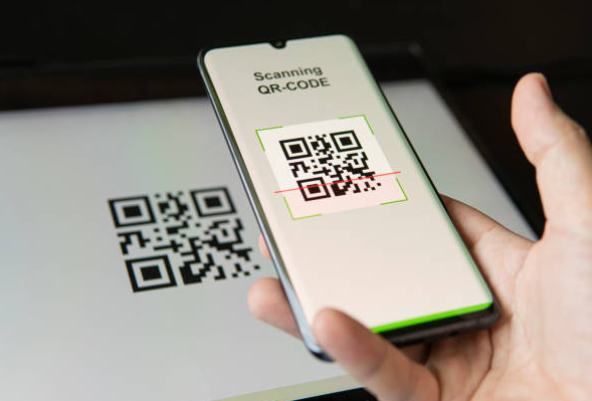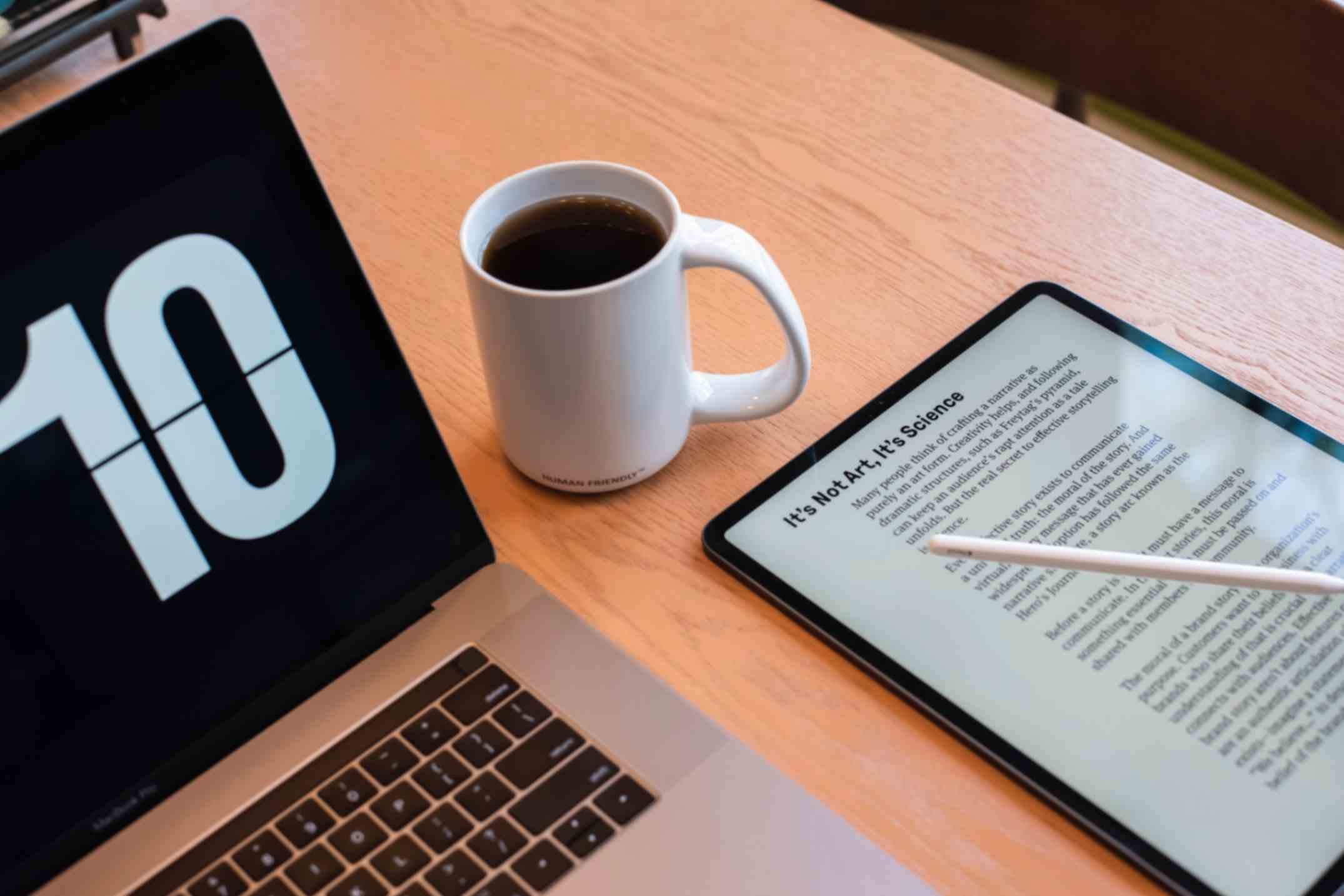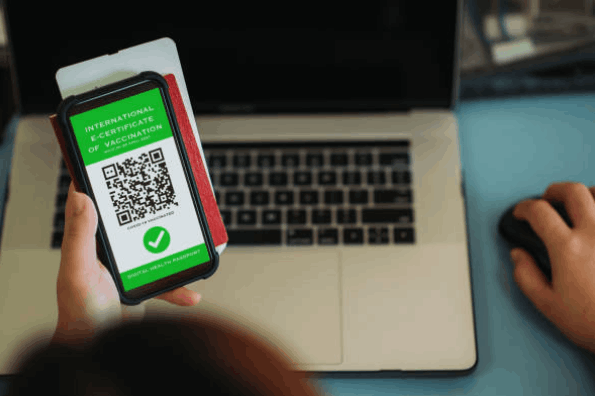How do I Create a QR Code for a PDF in Google Drive?
Jonathan Palley
Mar 13, 2024
The easiest and best way to create PDF QR codes is with the help of QR Code Generator Hub. This free tool offers a range of amazing features that you can use to create fully functional and high-quality QR codes. The only thing that you need is the PDF file from Google Drive and your creativity!
How to Create a QR code for PDF in Google Drive?
Now, there are many ways to generate a customized QR code using a free QR code generator. And unlike the usual steps where you have to upload a file, creating a QR code for a PDF in Google Drive is slightly different.
To help you get started, here are some steps that you can follow to create dynamic QR codes for PDFs:
Step 1: Start the process by opening your web browser on either your mobile device or computer. Navigate to QRCodeGeneratorHub.com, the platform designed to assist you in generating customized QR codes with ease.
Step 2: On the main page of QRCodeGeneratorHub.com, you'll encounter a text box where you can input your content. Located just above the text box is an option to select "URL" as your content type.
Step 3: Click within the text box and input the URL link to the precise PDF document you wish to convert into a QR code. It's important to ensure that this PDF link contains the exact information or content you intend to share with your audience.
Step 4: If you want, you can also tailor the design of your QR code to align it with your brand identity or personal preferences. You can make adjustments to the colors, add your logo, and fine-tune design elements, including style, border, and text.
Step 5: Move forward by generating your PDF QR code. Simply click the "Generate" button, which initiates the creation process. Once the QR code has been successfully generated, click "Download" to save it to your device.
And that's how to create QR code for PDF in Google Drive. Don't forget to check out our Academy for more helpful QR code creation guides.
Best Practices and Tips for QR Code Usage
With the rising number of mobile phone users, QR codes have already become increasingly popular due to their compatibility and flexibility.
Now that you have an idea of how to create a PDF QR code, it is also perfect to combine it with proper practices. Doing this ensures that you are able to optimize to maximize its effectiveness and results.
Listed below are some of the practices to keep in mind.
- Ensure that the QR code has a balanced contrast and sizing for convenient scanning.
- Test the QR code with different mobile devices and scanner apps to verify its functionality.
- Regularly track and analyze usage of the QR code to gather valuable insight on how to improve your strategies.
Example Use Cases for PDF Dynamic QR Codes
Here are some ways to use PDF QR codes:
- Magazine and newspaper: Stories should include PDF QR codes that allow readers to access related content, expanded interviews, or multimedia elements on their digital devices.
- Whitepapers and Reports: Distribute research papers, industry reports, or whitepapers using PDF QR codes, allowing interested parties to access detailed information and analysis quickly.
- Product documentation: Print PDF QR codes on product packaging to link to digital copies of user manuals, safety guidelines, or assembly instructions.
- Resumes and Portfolios: Include a PDF QR code on your resume or portfolio so that future employers or clients may immediately download and evaluate your full qualifications or sample works.
Conclusion
If you are looking for a simple way to enhance accessibility and sharing of files, then PDF QR codes are what you are looking for. By following the steps and best practices outlined above, you can create a high-quality QR code and implement it in different mediums.
So what are you waiting for? Start generating your own PDF QR codes with QR Code Generator Hub.