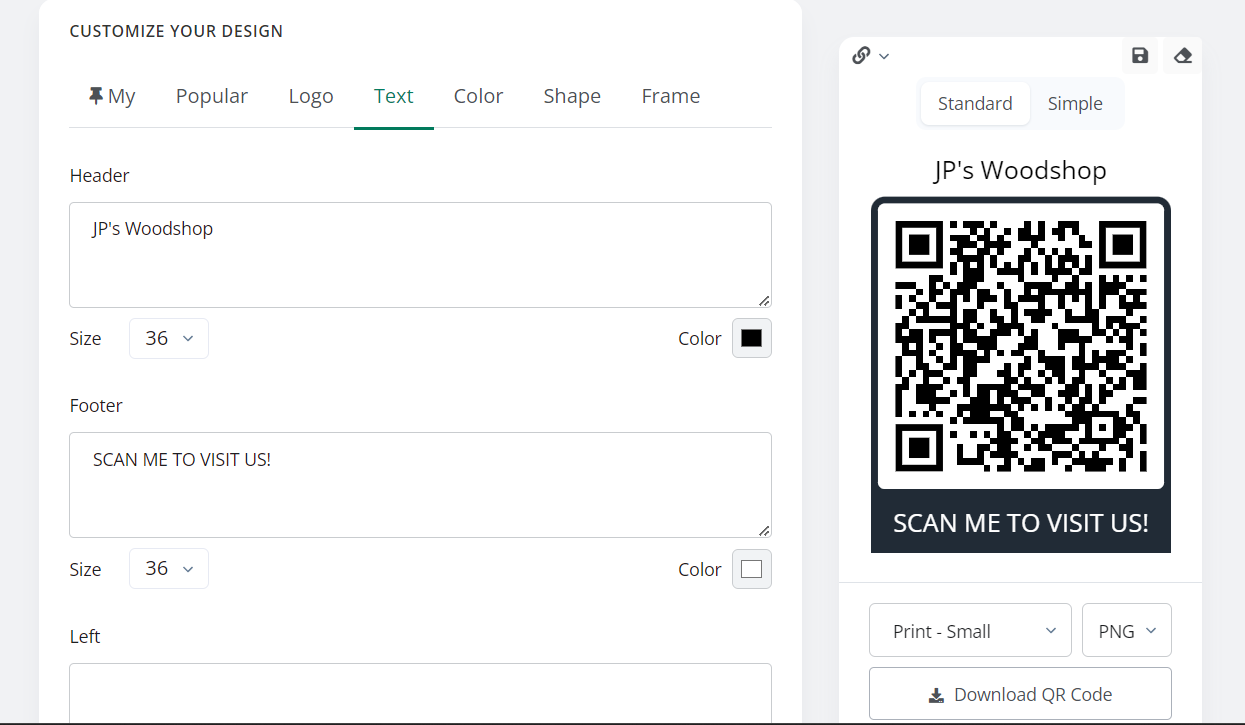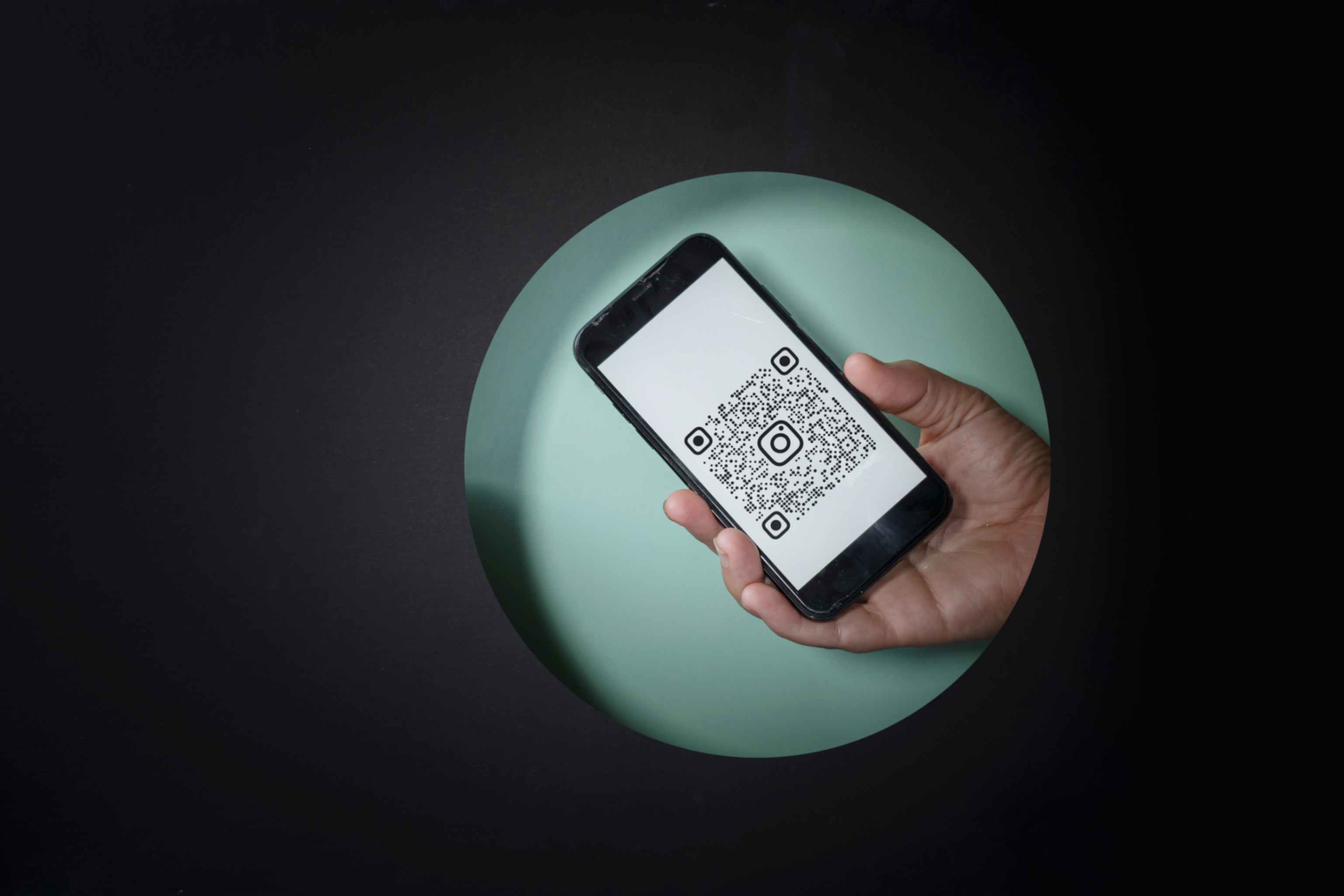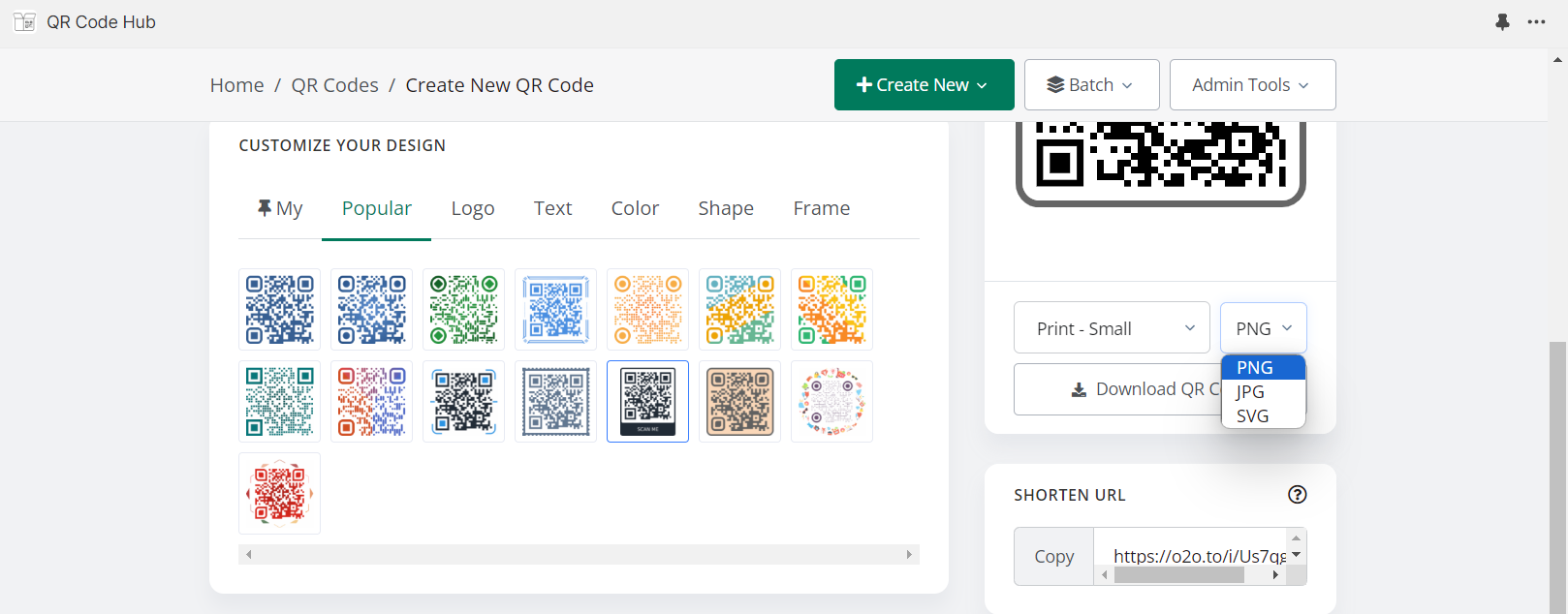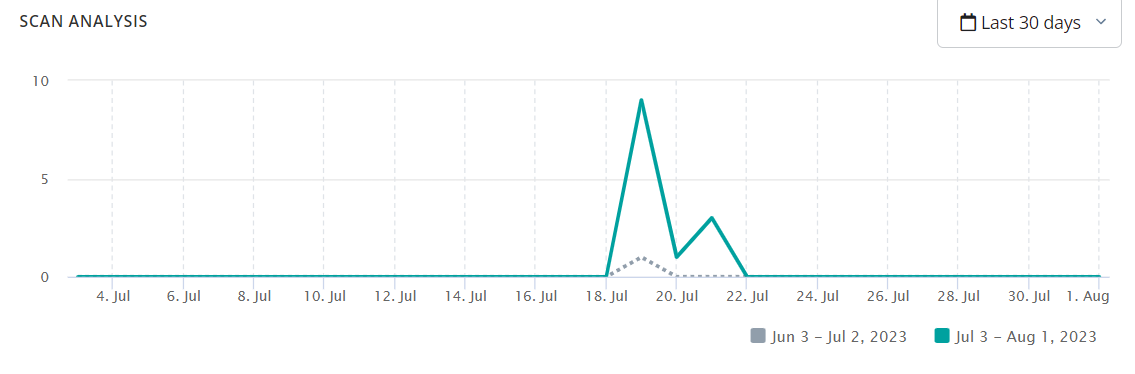How Can I Add a Frame to My QR Code?
Sally Wright
Sep 20, 2023
QR codes have evolved beyond their functional purpose and are now powerful branding tools. Implementing the right colors, size, and shape combined with creativity helps to reinforce brand identity.
With QR Code Generator Hub app, the process of adding frames to QR codes becomes effortless.
Let's dive into the process step by step:
Step 1: Open your Shopify admin panel and navigate to the apps section. Click on the search bar and look for "QR Code Generator Hub," the top-ranked QR code app for Shopify, and select "Add App."
Step 2: Upon adding the app, you'll be taken to the QR Code Generator Hub dashboard. You can also hover to the left panel of your Shopify admin page and choose the “QR Code Hub.” In the app's dashboard, locate the "Create New" button and click on it.
Step 3: Select the destination where the code will direct users. You can see different available options, so make sure to choose which one aligns with your needs. Here are some of the popular choices from our users:
a. Any Shopify page: Redirect users to any specific page on your Shopify store.
b. Collection: Drive traffic to a collection of related products.
c. Specific product page: Direct users to a particular product's page.
d. Checkout page: Simplify the purchasing process by sending users directly to the checkout page.
e. Add to cart page: Enable users to add products directly to their cart with a single scan.
Step 4: Now, let's explore the frame shapes and styles available in the app. QR Code Generator Hub app has a wide range of options to match your brand's identity and visual aesthetics. Make sure to choose the best design that resonates and reflects the brand identity you want to establish.
For instance, QR code frames are particularly effective when used strategically for special promotions or exclusive offers. If you're running a limited-time sale, consider incorporating a themed frame that aligns with the promotion's theme. This will create a sense of urgency and excitement for users scanning the QR code.
Step 5: Once you've finalized the frame and customized the dynamic QR codes' color, size and shape, take a moment to review its design. You should be able to view the QR code preview on the right side of your screen. Finally, click on the "Download" button to create your custom QR code.
Step 6: With your custom QR code now generated, it's time to download it and incorporate it into your marketing materials. Whether it's printed on brochures, flyers, or packaging, the visually appealing QR code with a frame will attract attention and encourage more scans.
Integrating QR Codes into Marketing Materials
Now that you've designed a captivating dynamic QR code with a frame and appealing colors, it's time to incorporate it into your marketing materials.
QR codes can be seamlessly integrated into various materials, such as:
QR codes can be seamlessly integrated into various materials, such as:
- Printed brochures and flyers: Direct customers to product pages or exclusive offers.
- Packaging and inserts: Enhance customer engagement and loyalty with personalized messages.
- Email marketing campaigns: Drive traffic to specific landing pages or promotional events.
Remember, the key is to strike the right balance between creativity and practicality when deciding where to place your QR codes. Adding frames to your QR codes can transform them from mere functional tools into powerful branding assets.
QR Code Generator Hub app for Shopify makes this process easier, offering a user-friendly interface and a wide array of frame styles to choose from. By following this comprehensive step-by-step guide, you can create a visually captivating dynamic QR code that reinforces your brand identity, engage your audience, and drive successful marketing campaigns.
QR Code Generator Hub app for Shopify makes this process easier, offering a user-friendly interface and a wide array of frame styles to choose from. By following this comprehensive step-by-step guide, you can create a visually captivating dynamic QR code that reinforces your brand identity, engage your audience, and drive successful marketing campaigns.