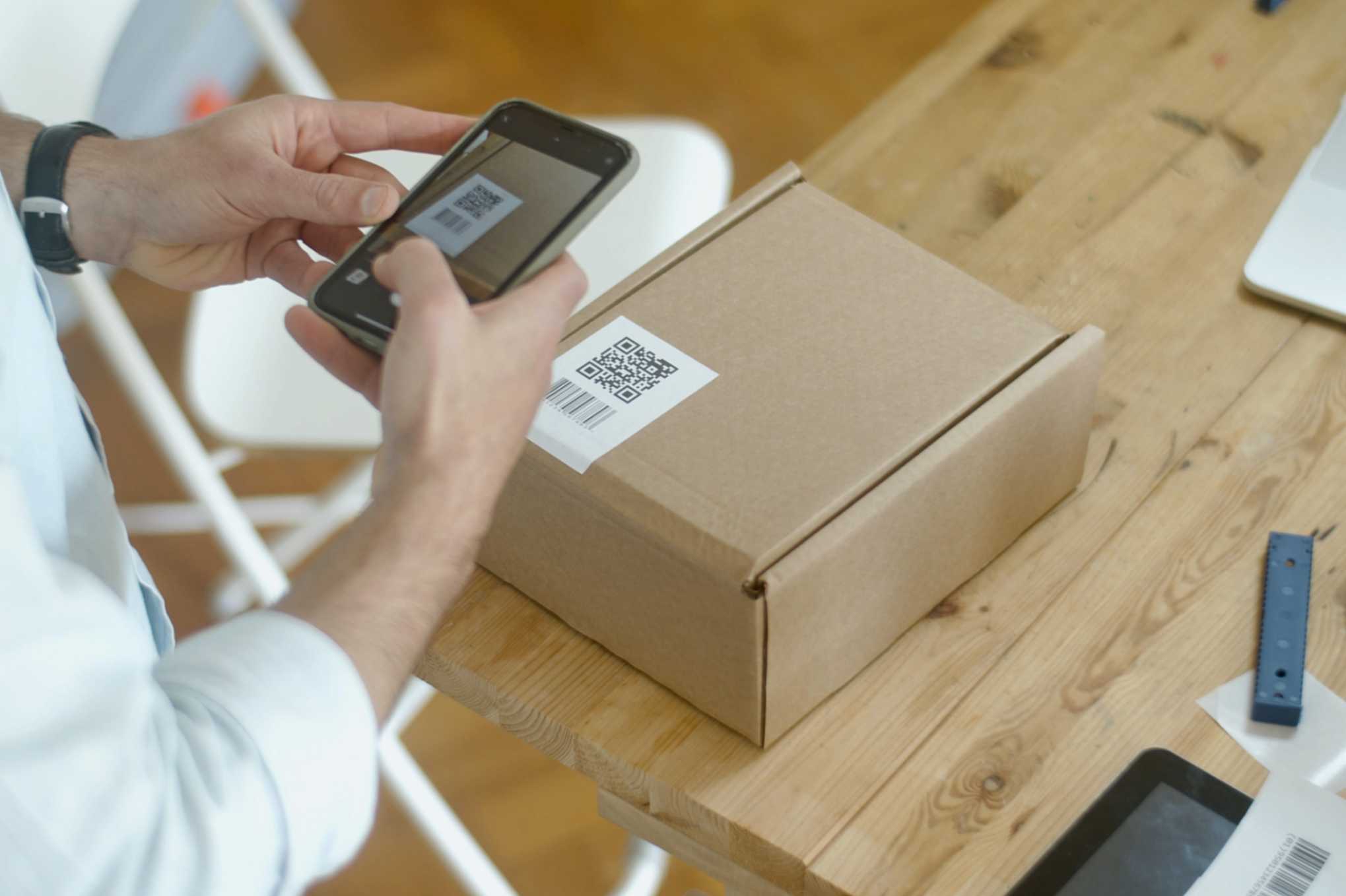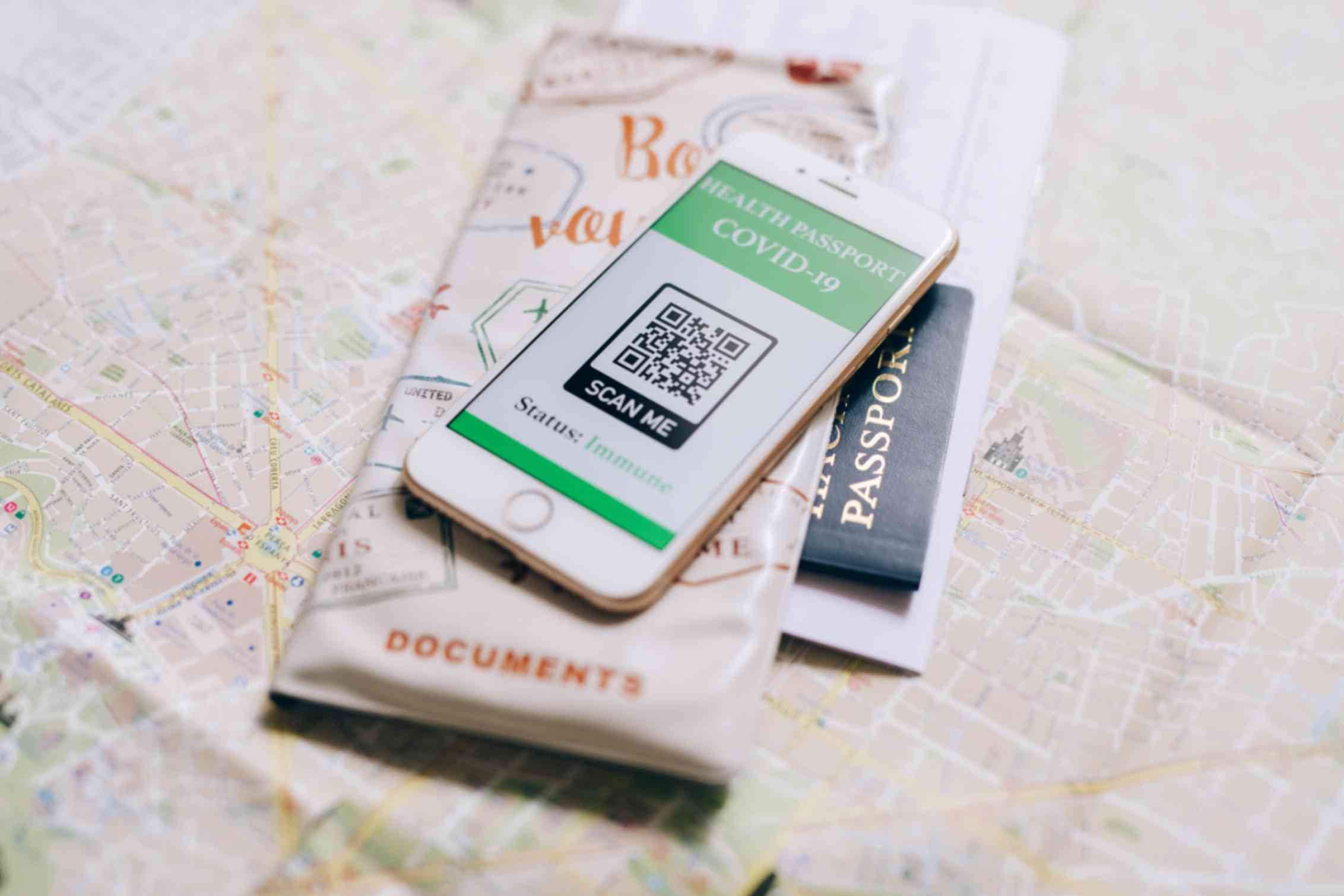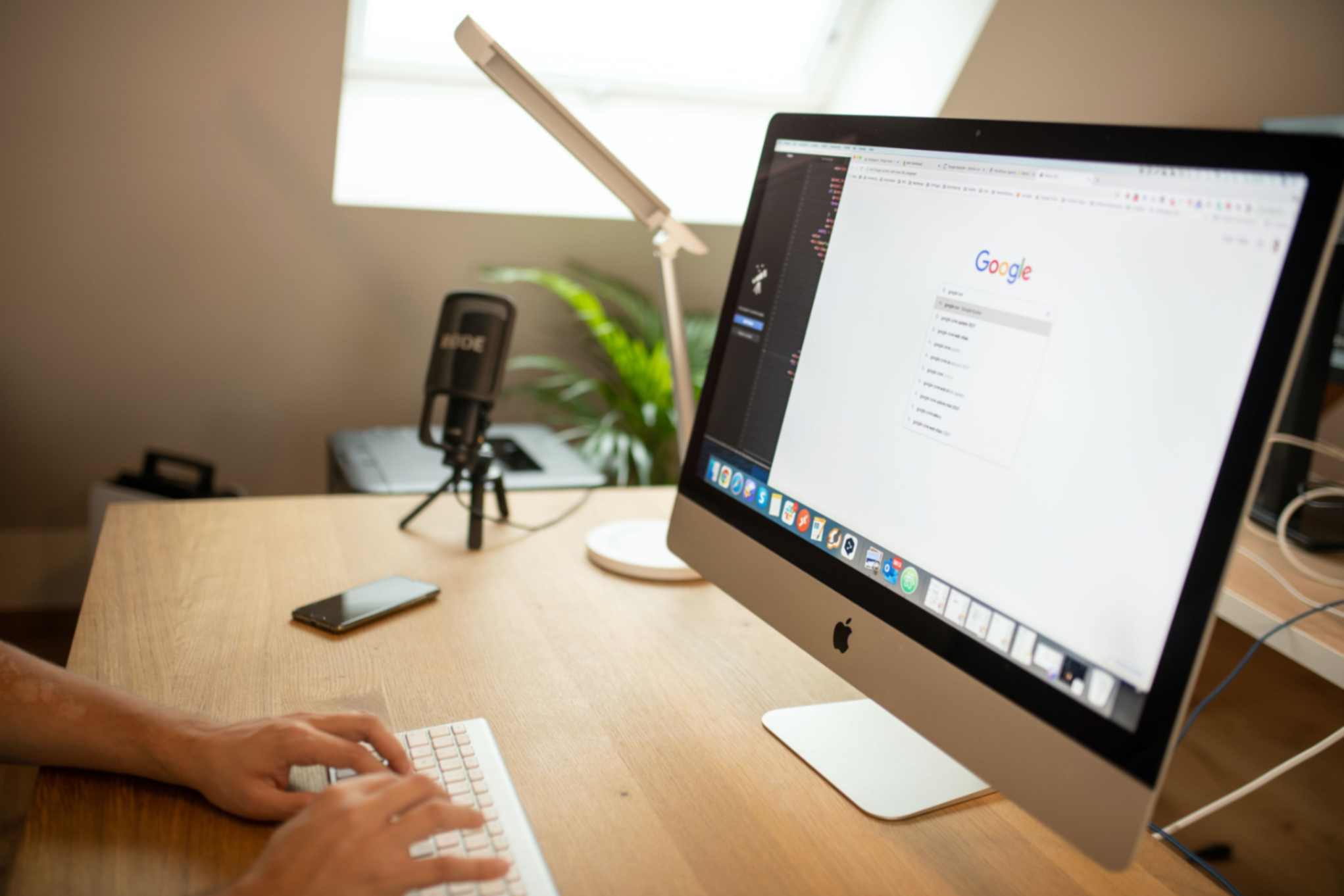How to Link a QR Code to a PDF?
Sally Wright
Mar 14, 2024
The easiest way to link a QR code to a PDF is by using QR code generator tools. There are various generator tools that are available online for free. All you need to have the PDF file and your creativity prepared to get started.
Now unlike any other technology, creating QR codes does not require any specific skills to make. QR Code Generator Hub, for instance, is a user-friendly tool that allows users to generate unlimited dynamic QR codes in seconds.
How to Create Dynamic QR Codes for PDFs?
Step 1: Begin by launching your preferred web browser on your mobile device or computer. Navigate to QRCodeGeneratorHub.com, a platform designed to streamline the process of generating customized QR codes.
Step 2: On the main page of QRCodeGeneratorHub.com, you'll discover a dedicated text box where you can input your content. Just above this text box, you'll have the option to select "PDF" as the content type. This selection signifies your intent to create a QR code tailored specifically for a PDF file.
Step 3: Upload the PDF file you intend to convert into a dynamic QR code. Make sure that the PDF contains the precise information or content you wish to share with your audience.
Step 4: QR Code Generator Hub allows you to personalize the design of your QR code to complement your brand identity or personal preferences. You can adjust colors, incorporate your logo, and fine-tune design elements, including style, border, and text.
Step 5: Proceed to generate your PDF QR code by simply clicking the "Generate" button. This initiates the creation process. Once the QR code is successfully generated, click "Download" to save it to your device.
Step 6: With your PDF QR code ready, you have two primary options for effective sharing. You can opt to print the QR code on physical materials such as brochures, posters, or flyers for offline use. Alternatively, you can easily share the digital QR code online via your website, social media platforms, or distribute it via email.
That's all you have to do to link a QR code to a PDF and you can do it in just 6 simple steps!
Example Use Cases for PDF QR Codes
There are many ways to effectively use QR codes. But before we get into the use cases, keep in mind that you have to optimize the QR code to maximize the results you can provide. You can do this by balancing the size and contrast, testing its functionality and regularly tracking its performance.
Once you have optimized your PDF QR codes, you can now start employing them to cater to your needs. Listed below are some popular ways to use QR codes:
- Brochures and Flyers: Incorporate a PDF QR code on brochures or flyers to provide users instant access to additional information or product catalogs.
- Product Manuals: Providing a PDF QR code to product packaging or user manuals gives users fast access to a range of instructions, troubleshooting guides, or warranty information.
- Event Programs: Create a PDF QR code for event programs to allow attendees to simply download and view the full schedule, speaker bios, and session descriptions with their mobile phones
- Educational Materials: Utilize PDF QR codes to offer supplementary materials including study guides, handouts, or reference sheets, giving students immediate access to additional resources.
- Menus and Recipes: Insert PDF QR codes in restaurant menus or recipe books to give customers access to full menus, nutrition information, or complete cooking instructions.
- Magazine and newspaper: Adding PDF QR codes allows readers to access related content, extended interviews, or multimedia elements on their digital devices.
These are some of the best ways to use PDF QR codes. Remember that linking QR codes with PDF can offer numerous advantages in enhancing user experience and offering instant access to valuable information. Start incorporating QR codes and see for yourself the world of opportunities that it can unlock.