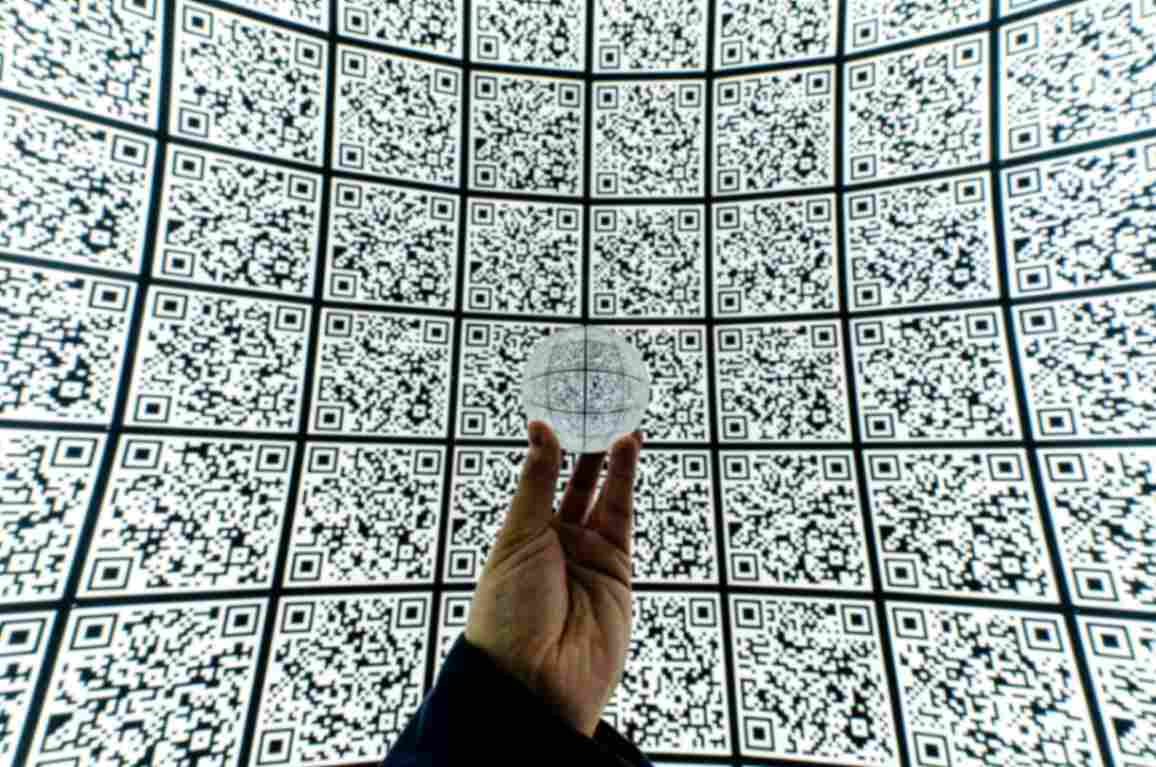How Can I Customize QR Code Styles to Match My Branding?
Jonathan Palley
Aug 30, 2023
Customization is the key when it comes to your QR codes and brand identity. This means that it goes beyond the idea of selecting colors that will make the QR code appealing. Putting harmony and balance is also crucial to evoking your brand’s values and identity.
In this blog post, let’s take a peek at the QR Code Generator Hub Shopify app’s customization panel feature and how it contributes to elevating your branding.
Installing the QR Code Generator Hub App for Shopify
QR Code Generator Hub app has been the most popular go-to QR code solution for many eCommerce Shopify stores. It is easy to use, powerful and, most of all, the app is free.
Simply put, using this app does not require you to shell out some of your store’s budget.
In this section, we’ll look into the integration and QR code creation process of the app. This will make things much easier once you start to use the app for your store. Later, we will have a closer look at its customization panel.
Let’s start!
Step 1: Access your Shopify admin panel and make your way to the App Store. You have two avenues: either search for "QR Code Generator Hub" within the store or directly download the app using the provided link.
Step 2: Once you're on the download page, take the initiative and click the "Add App" button to set the installation process in motion. As you progress, meticulously follow the app's instructions to seamlessly integrate it with your Shopify store. This integration will streamline the creation and management of customized QR codes for your products.
Step 3: Moving forward, within your Shopify store's interface, you'll want to locate "QR Code Hub" within the apps section on the left-hand side.
Step 4: Inside the app interface, look for the "Create New" button and click enter. Depending on your specific objectives, opt for the option that aligns with your intentions. For example, if you're aiming to craft a QR code for your homepage, simply go ahead and select that particular option.
Step 5: For that personal touch, delve into the range of customization options provided below. These encompass elements like logos, color schemes, and even shapes, offering you the means to ensure the QR code visually embodies your brand's identity.
Step 6: Now that your design is polished, it's time to save your creation. Locate the download button positioned on the right side, just beneath the QR code preview.
A click will enable you to save the QR code in formats such as PNG, JPEG, or SVG, catering to your preferences. Furthermore, take note of the shortened URL provided for convenient copying, if needed.
If you are creating multiple QR codes at once, the free dynamic QR code generator also offers a Batch Creation feature. You can check out this full guide to learn more about how to use this feature.
QR Code Customization Panel and Styles
Shapes, patterns, and even text all contribute to constructing a QR code that speaks your brand's language. The real magic, however, unfolds with the QR Code Generator Hub app's customization panel feature.
This ingenious tool allows you to infuse personalized text through placeholders and create unique QR code designs that elevate customer interaction.
You can 7 different tabs under the customization panel. Each of these tabs has its own unique and distinct purpose. These tabs are the following:
My
This tab is dedicated to saving your previously generated designs. So don’t get confused if it's empty during your first use of the app.
To add QR code designs here, just click the little button on the top right of the QR code preview panel. Clicking “Save the style as a template in the ‘My’” tab will automatically add the design for your future use.
Popular
This tab contains pre-made QR code designs that are popular among other Shopify stores. You may consider using these or draw inspiration from this design.
So if you want to create your design, feel free to explore the other customization tabs.
Logo
The logo tab is the first step in making your QR codes brandable. There are two options available in this tab – using your own logo or the platform you are using.
For example, if you are using it for Shopify, then you can use the Shopify logo. Or if you are using the Facebook logo, you can freely choose the Facebook logo in the options available.
There are also other features under this tab like adding a shadow or shape to make the logo stand out.
Text
There’s also a tab dedicated to adding text. As we often suggest, adding text is helpful to guide users or encourage them to scan the code.
You have the option to choose the font, size and color of the text. You can also add text for the header, footer, left and right of your QR codes.
Color
You can also change the color of the QR code pixel. Under this tab, you can see 3 different options on how the QR code’s color will turn out. This includes:
- Pure color
- Gradient
- Images
There’s also a background color for the QR code (Note: This does not affect the pixel color).
Shape
Next, we have the Shape tab for the pixels. There are block, outer eye and inner eye options with different designs for each. It’s all up to you to decide which works best for your brand.
Frames
Lastly, you can also put your QR code with frames. You can choose different frame designs from this tab and some even have a changeable text.
You can also change the color of the frame from solid to gradient color. For the gradient option, take note that it is only limited to three colors.
Conclusion
Customizing QR code styles to match your branding isn't just a trend for many Shopify stores today. It is a form of strategy to make your brand an essential part of your customers' lives.
The QR Code Generator Hub app for Shopify empowers you to transform these dynamic QR codes into brand representation.
So, if you are aiming to take your store to the next level, feel free to experiment with different QR code designs and styles. Let your QR codes tell your brand story.