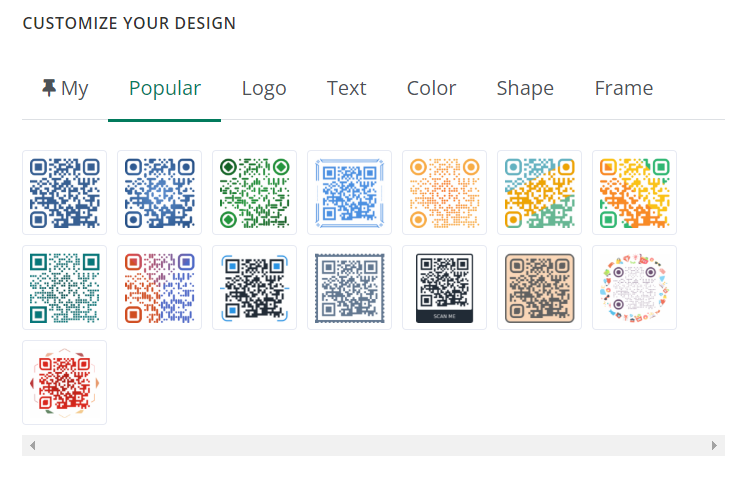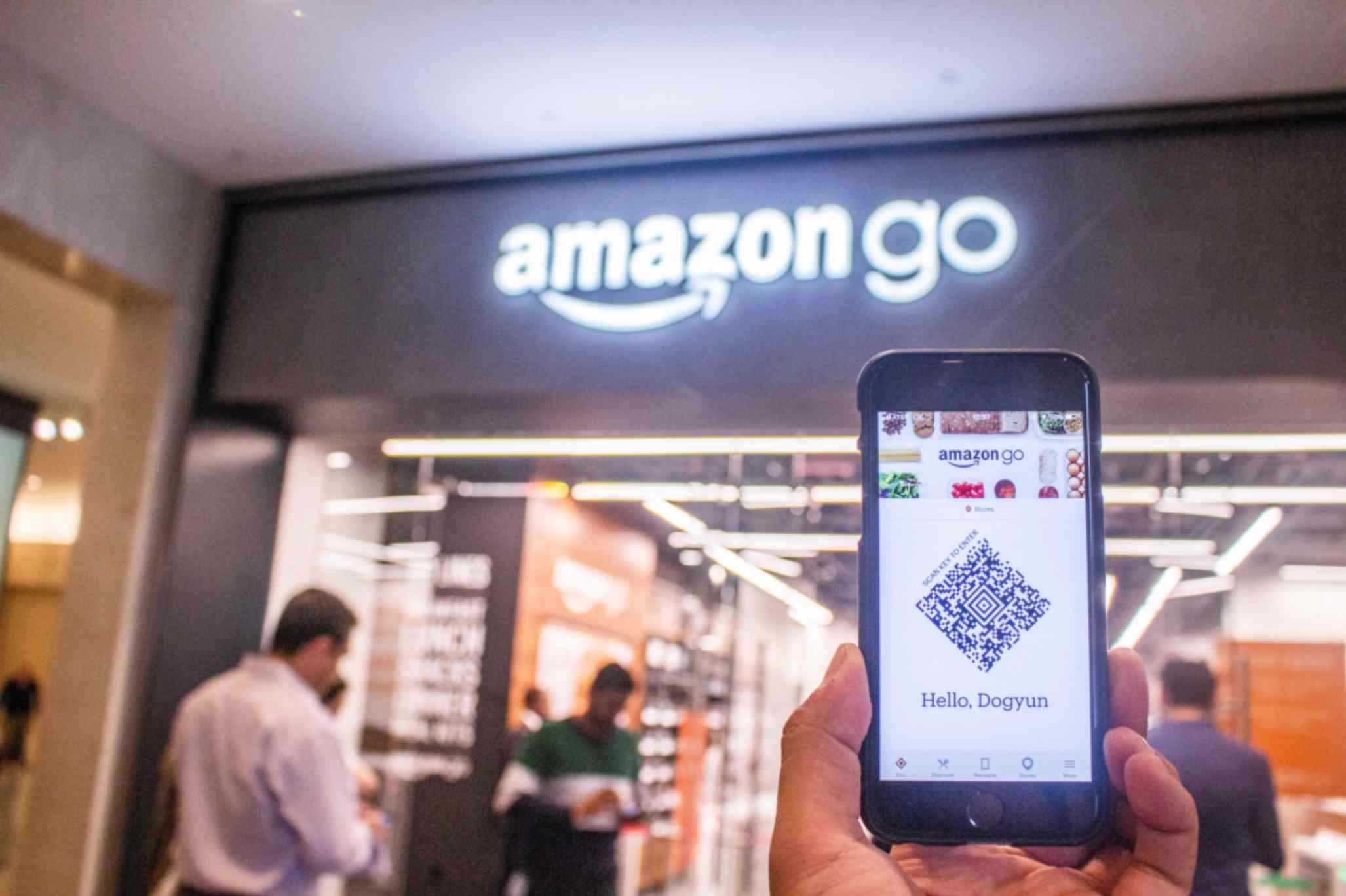What Steps Do I Need to Follow to Integrate QR Codes into My Shopify Store's Order Confirmation Emails?
Sally Wright
Aug 4, 2023
If you're looking for a cost-effective way to sell event tickets on your Shopify store, integrating QR codes into your order confirmation emails is the perfect solution.
And the best thing about it is that it is very simple to do with the QR Code Generator Hub Shopify app.
Using this app offers numerous benefits, such as efficient event management, enhanced security, and improved customer experiences.
In this blog, we'll walk you through the step-by-step process of setting up QR codes using the popular QR Code Generator Hub app.
Let’s start!
Understanding the QR Code Integration Process
QR codes, or Quick Response codes, are two-dimensional barcodes that can be scanned by smartphones or QR code readers.
They store any type of information, such as order details and unique identifiers, allowing for quick and easy access to event data.
Integrating QR codes into your order confirmation emails offers a various benefits such as:
- streamlined check-ins
- better data tracking
- reduced ticket fraud
With the QR Code Generator Hub app for Shopify, you'll have a free powerful tool at your disposal to manage QR codes and enhance your ticketing process.
Step-by-Step Guide to Setting Up QR Code Generator Hub
Step 1: Let's begin by accessing your Shopify store admin and heading to the "Apps" section.
Look for the "QR Code Generator Hub" app in the Shopify app store using the search bar, and then click "Add app" to install it.
Step 2: Inside the app, click on "QR Code Hub" on the left side of the screen.
Go to "Order QR Codes" to generate unique QR codes for each ticket. These QR code tickets will be sent to your customers through their order confirmation email.
Step 3: Customize your QR codes with the "Setup Wizard."
Choose "Show the Scan History of QR Code (for ticketing)" and set the number of scans allowed per ticket.
Get creative with colors, styles, logos, and consider adding embedded order information.
Step 4: Easily paste the generated QR code into your order confirmation email template for seamless ticket distribution and provide clear instructions for event entry.
Step 5: Integrate the customized QR codes into your Shopify store by clicking the "Start generating" button.
Other Innovative Uses of QR Codes in Shopify Stores
While QR codes are an excellent ticketing solution, their potential doesn't end there.
Many Shopify merchants have leveraged QR codes for various purposes such as marketing campaigns, customer engagement, and product promotions.
For instance, you can create QR codes to direct customers to special offers, product pages, or social media platforms.
The possibilities are endless, all you have to do is be creative and innovative!
QR Code Creation Best Practices and Tip
To optimize the functionality and readability of your QR codes, you can follow these best practices:
- Ensure that QR codes are appropriately sized for scanning ease.
- Test QR codes on various devices and QR code readers to guarantee compatibility.
- Maintain a database to track scans and monitor attendance efficiently.
Conclusion
Embrace the power of QR Code Generator Hub to create customized QR codes, streamline your ticketing system, and enhance your customers' event experiences.
This efficient, cost-effective, and secure ticketing solution will undoubtedly elevate your event management game.
So, what are you waiting for? Stay ahead of the competition and take your Shopify store and ticketing to new heights!